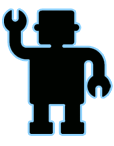Guest Access
Administrator
Administrator

Administrator
profile 
If you don't already have/know Qubicle Constructor,
download the free basic edition [You must be registered and logged in to see this link.]
run the program
file > new
learn some basics controls:
camera:
ALT = rotate camera
Shift+ALT = click and drag move camera
scroll mouse = zoom in and out
make shapes:
(shape = matrix)
cylinder
[You must be registered and logged in to see this image.]
make a cylinder for a tower, set the height, keep width and depth the same.
[You must be registered and logged in to see this image.]
click and drag arrows to position matrix
red = X (from left to right)
green = Y (top to bottom)
blue = Z (front to back)
copy and paste your towers...
square
[You must be registered and logged in to see this image.]
make a square, set the height lower than the cylinders,
set depth and width for the thickness and length of the wall.
copy and paste your walls...
cone
[You must be registered and logged in to see this image.]
you can place cones on top of look out towers,
and/or you can use cylinders for battle towers,
[You must be registered and logged in to see this image.]
make these cylinders wider and much shorter than the cylinders used for the towers.
Duplicate and arrange each matrix to create your castle.
You can then go into each matrix to add a touch of detail.
Here's my example:
the model file
[You must be registered and logged in to see this link.]
Next add a few more shapes to make the flags and poles.
color the lookout roofs, and color the drawbridge wall.
Example:
download model
[You must be registered and logged in to see this link.]
next copy more walls, more towers, add in a square for a building for the lookout towers, now we got a drawbridge bay ^^
(in g-scale)
[You must be registered and logged in to see this image.]
download model
[You must be registered and logged in to see this link.]
a little more detail and size increase to the square,
duplicate squares and battle towers, place the lookout towers on top of the squares +
[You must be registered and logged in to see this image.]
download model
[You must be registered and logged in to see this link.]
used the squared shapes for corner towers, topped with lookout towers
[You must be registered and logged in to see this image.]
*more images and instructions will be added to basic tutorial +
G@MeF@Ce

profile

VOXEL CASTLES
Make your own castle out of 3D pixels using Qubicle Constructor
[You must be registered and logged in to see this image.]
^ha, I know the big tower roof is off a tad)
Make your own castle out of 3D pixels using Qubicle Constructor
[You must be registered and logged in to see this image.]
^ha, I know the big tower roof is off a tad)
If you don't already have/know Qubicle Constructor,
download the free basic edition [You must be registered and logged in to see this link.]
run the program
file > new
learn some basics controls:
camera:
ALT = rotate camera
Shift+ALT = click and drag move camera
scroll mouse = zoom in and out
make shapes:
(shape = matrix)
cylinder
[You must be registered and logged in to see this image.]
make a cylinder for a tower, set the height, keep width and depth the same.
[You must be registered and logged in to see this image.]
click and drag arrows to position matrix
red = X (from left to right)
green = Y (top to bottom)
blue = Z (front to back)
copy and paste your towers...
square
[You must be registered and logged in to see this image.]
make a square, set the height lower than the cylinders,
set depth and width for the thickness and length of the wall.
copy and paste your walls...
cone
[You must be registered and logged in to see this image.]
you can place cones on top of look out towers,
and/or you can use cylinders for battle towers,
[You must be registered and logged in to see this image.]
make these cylinders wider and much shorter than the cylinders used for the towers.
Duplicate and arrange each matrix to create your castle.
You can then go into each matrix to add a touch of detail.
Here's my example:
[You must be registered and logged in to see this image.]
the model file
[You must be registered and logged in to see this link.]
Next add a few more shapes to make the flags and poles.
color the lookout roofs, and color the drawbridge wall.
Example:
[You must be registered and logged in to see this image.]
download model
[You must be registered and logged in to see this link.]
next copy more walls, more towers, add in a square for a building for the lookout towers, now we got a drawbridge bay ^^
(in g-scale)
[You must be registered and logged in to see this image.]
download model
[You must be registered and logged in to see this link.]
a little more detail and size increase to the square,
duplicate squares and battle towers, place the lookout towers on top of the squares +
[You must be registered and logged in to see this image.]
download model
[You must be registered and logged in to see this link.]
used the squared shapes for corner towers, topped with lookout towers
[You must be registered and logged in to see this image.]
*more images and instructions will be added to basic tutorial +
Administrator
Show Signature
EVENTALIST
EVENTALIST